Text Component
You can also add text blocks to your dashboard. Text component lets you give more context and instructions on how to use the dashboard. It is recommended to add some text if you are sharing your dashboard with other team members or outside parties.
Create a Text Component
To start, click on the Edit button > click on the "+" > click on Add Text Block.
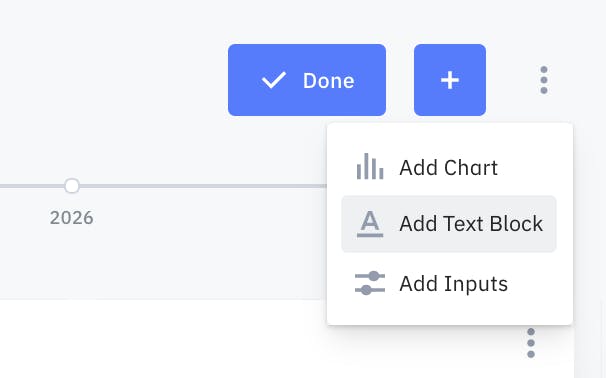
A 2x3 chart will appear at the bottom of your dashboard. During Edit mode, click on the three vertical dot icon in the upper right corner of the text chart to edit the text inside the chart.
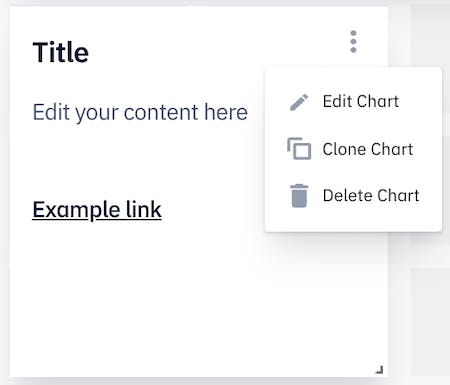
You can resize the chart on Edit Mode by dragging on the bottom right corner. It is recommended to resize the chart depending on what you want to write or the size of your screen.
We support Markdown. There is a template on the formatting of markdown when you create a new text block. You can also read more about the basic syntax on this website.