Input Component
You can also add inputs on your dashboard. The inputs allows you to adjust the assumptions for your models without having to switch to the Models page. You can also see the impact they have on your other charts in real time as you change the input assumptions. The changes you make here also affect the inputs on your models page.
Create an Input on a Dashboard
To start, click on the Edit button > click on the "+" > click on Add Inputs
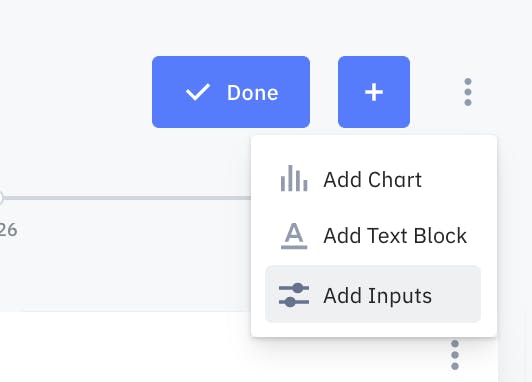
Select Variables to Add
A blank 3x3 chart will appear at the bottom of your dashboard. During Edit mode, click on the + icon in the blank input chart to see a list of inputs you can add to the chart. The input list will be the same inputs you create on the Models page, with the exception of List Variables.
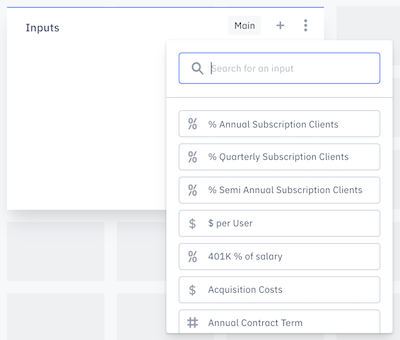
You can resize the chart on Edit Mode by dragging on the bottom right corner. It is recommended to resize the chart depending on the number of inputs you want to add or the size of your screen.
You can also rename this Input Chart. This allows you to separate your list of inputs by general categories like Revenue or Cost.
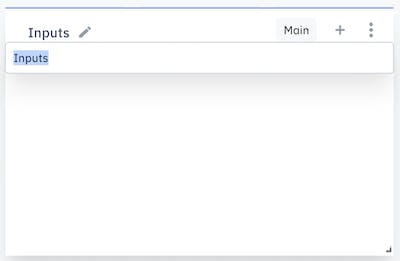
Adjusting Variable Assumptions
After selecting the input from the list to add, it will appear on the input chart. The number displayed will be the one that it is currently used on your models. Changing this number on the chart will also change them on the Models side.
