Sharing on Settings Page
You can also manage Access Controls directly on your Settings page. This allows you to bulk edit access levels of your Pry account.
Member Settings
To add/edit the pages a member has access to, head to your Project Members page, and click on dropdown next to Pages for the Member you want to edit access and select + Share Pages.
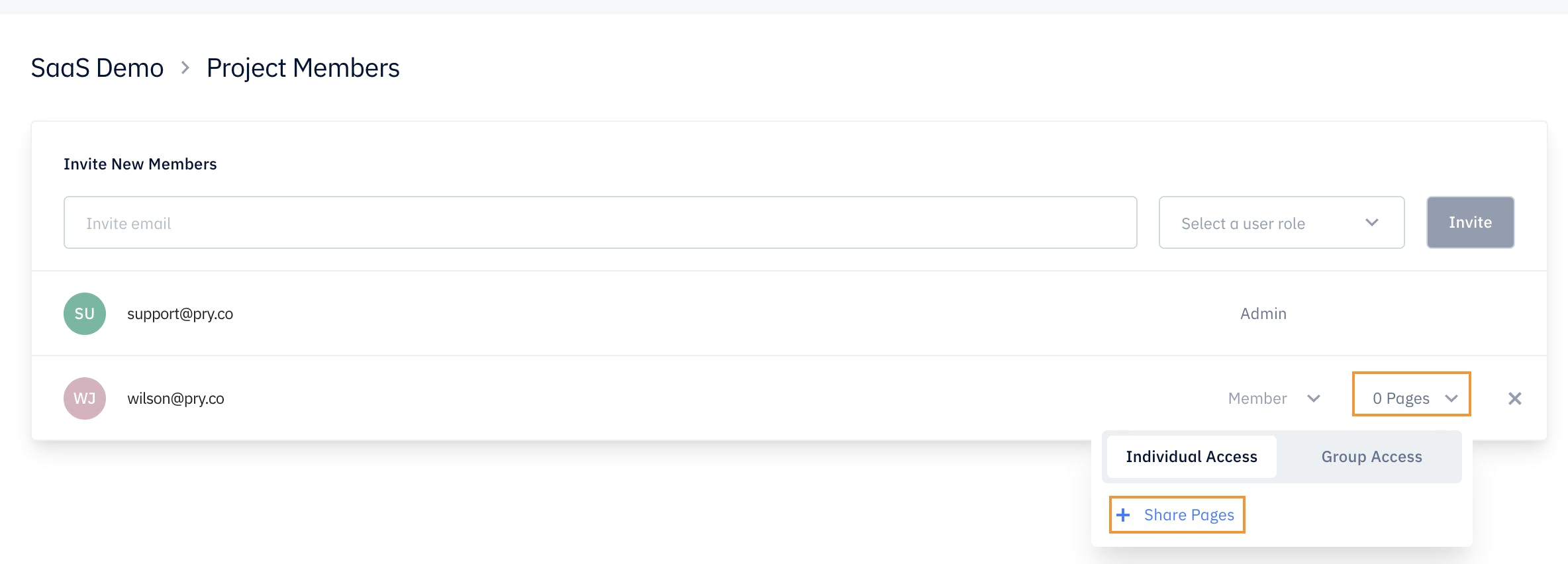
A windows with all the Pages on your Pry account with appear where you can select specific pages or All pages to select the access level type for this member. After you have finished selecting all the pages you want to share access, press Share.
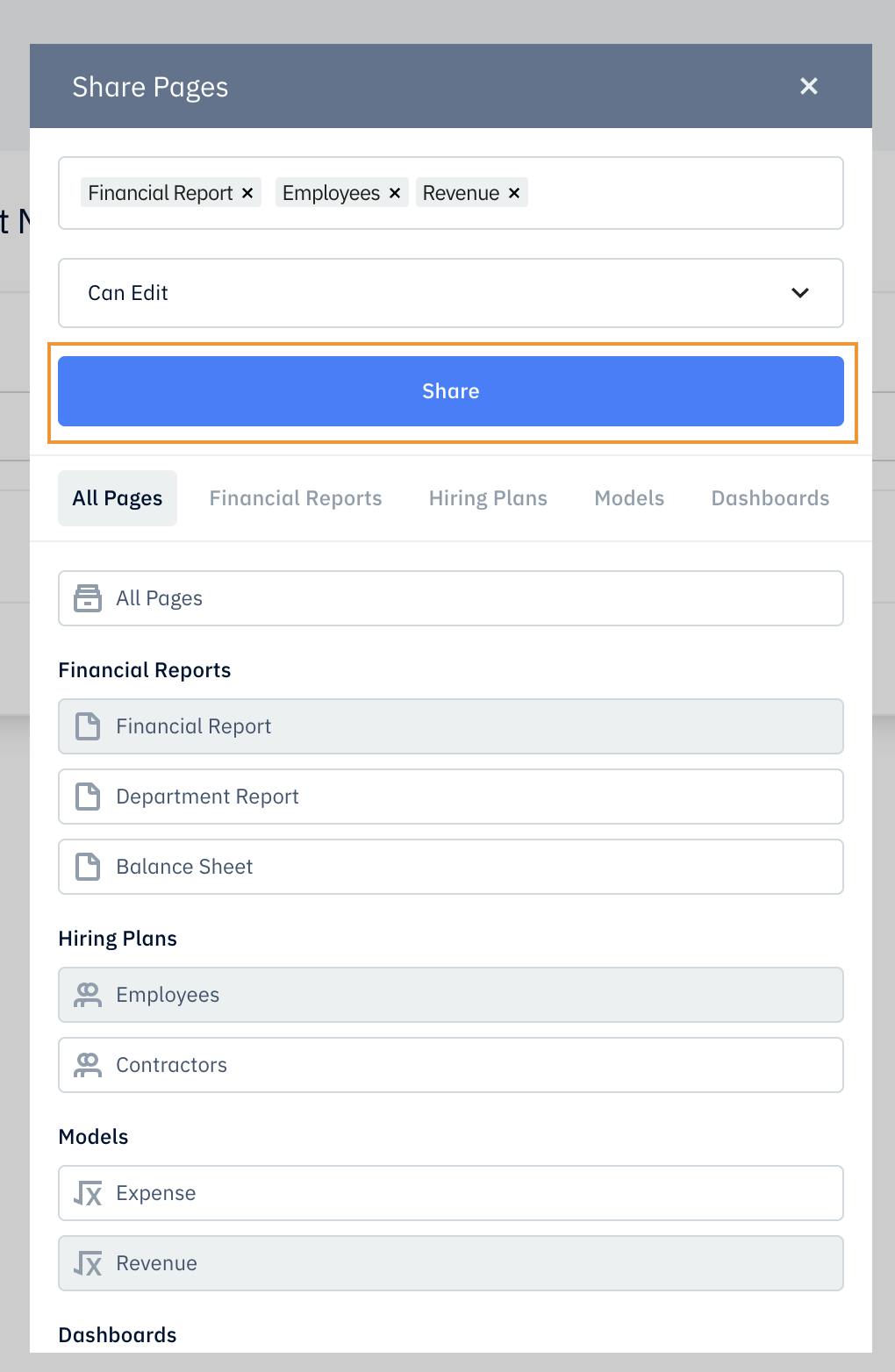
If you update an existing Member's role on your account, it will remove him from all Groups that he should not have access. For example, if you convert an existing Member to Viewer only, then it will remove this member from all groups that have edit access.
Group Settings
To add/edit access Groups have access to, head to your Groups page, and click on dropdown next to Pages for the Group you want to edit access and select + Share Pages.
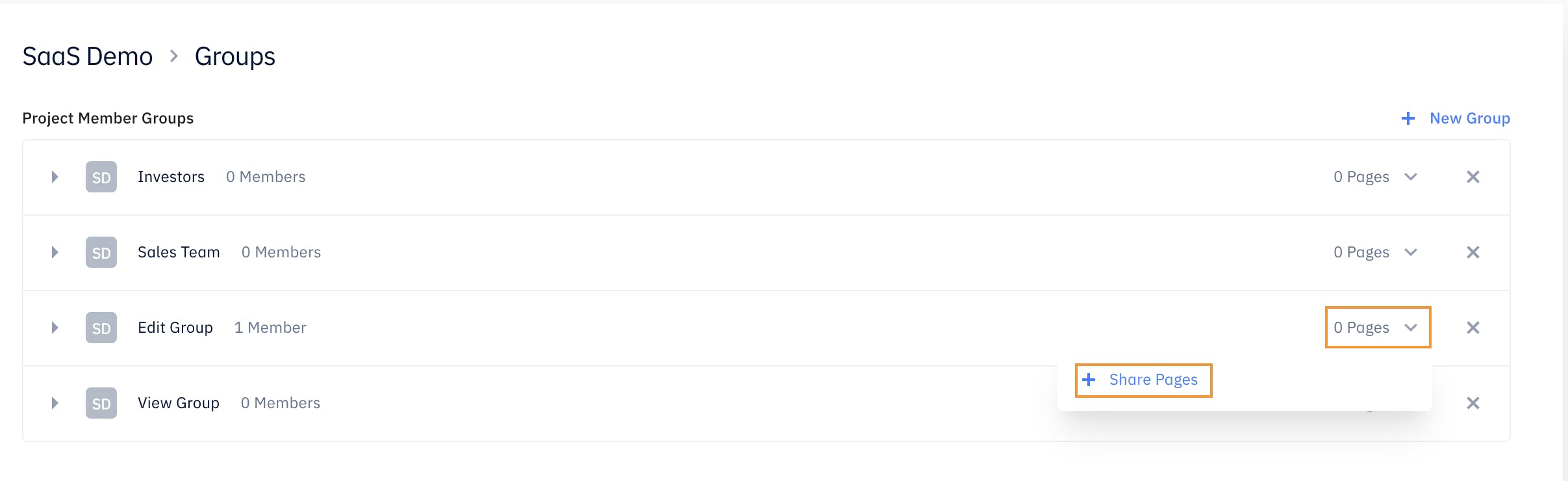
A windows with all the Pages on your Pry account with appear where you can select specific pages or All pages to select the access level type for this group. After you have finished selecting all the pages you want to share access, press Share.
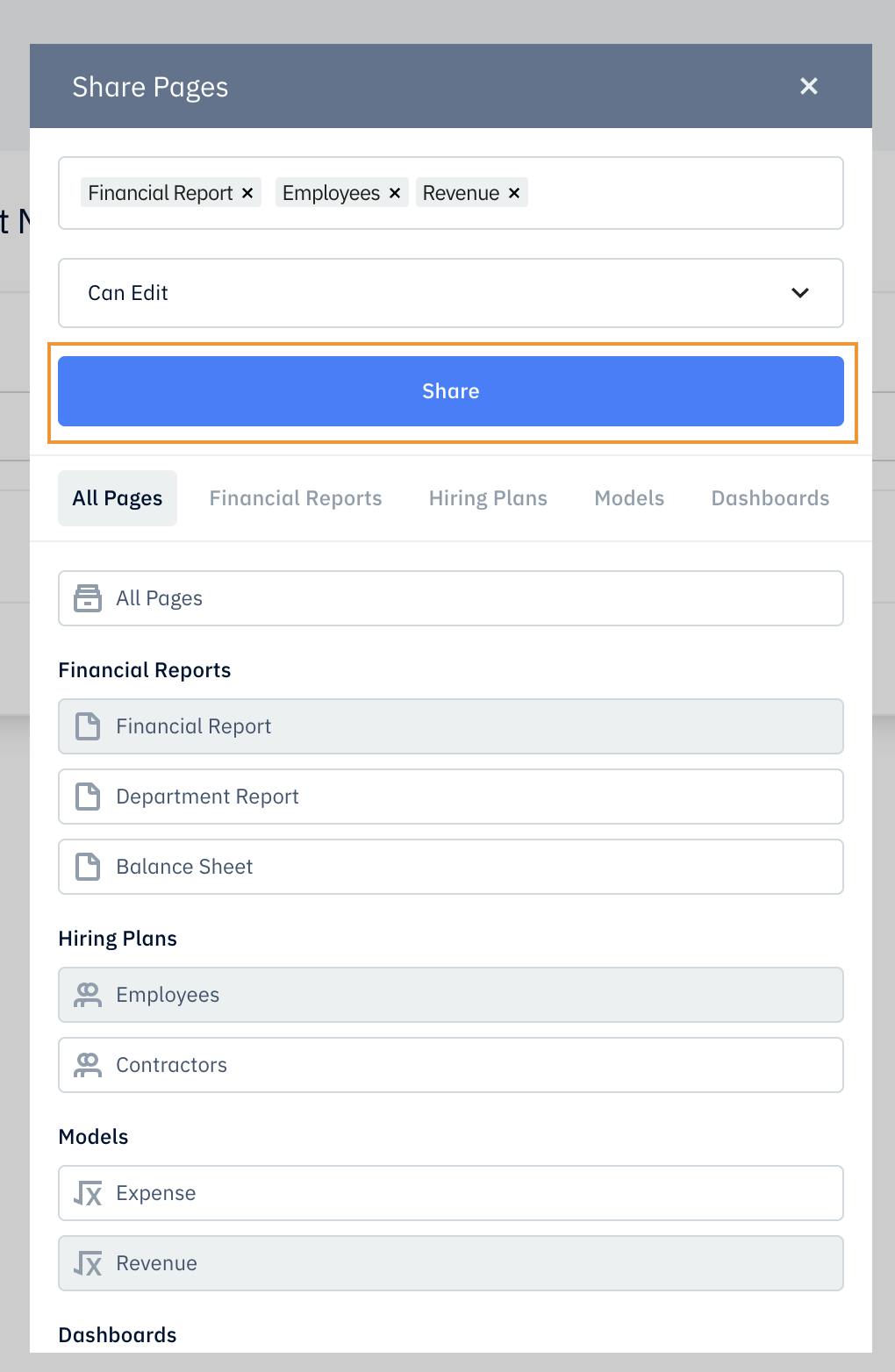
If you add a member inside a group whose access is higher than their current Project role, it will automatically change their existing access level.
TipReports that are created in the future will need to be shared even if you select All Pages initially for project members. If you want to give full access to your Pry account to someone, select Admin as their level access and all future reports are automatically shared with Admins.