Import Payroll Data
Pry uses Finch to connect to a variety of commonly used payroll providers. Pry uses this data to populate the hiring plan and keep it up to date over time.
Connecting to your payroll
If you are running payroll with a payroll service provider, you can connect it to Pry. Click on + Import Payroll, select your payroll provider, and sign in. For more details, check out our Hiring Plan page.
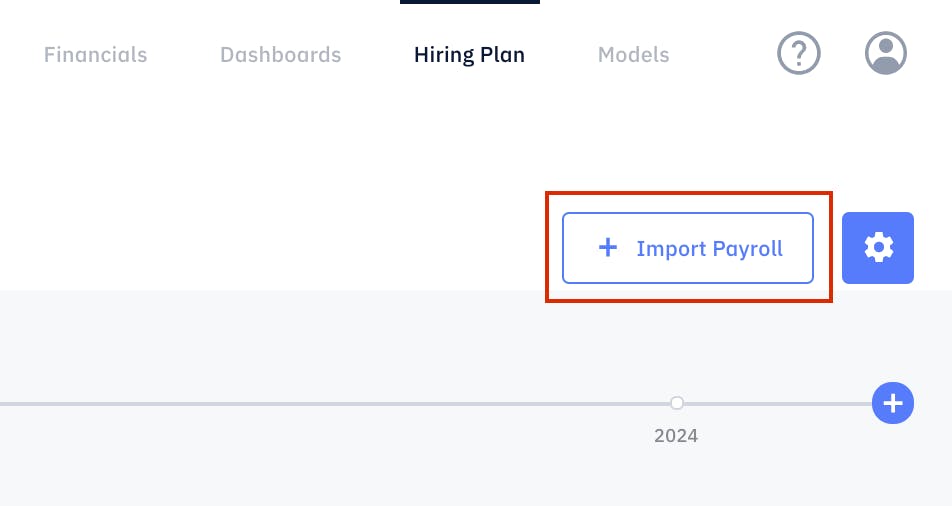
Re-sync Payroll
Pry syncs with your payroll provider about once a day automatically. If you've made changes on your payroll provider and would like them to be reflected on Pry right away, you can re-sync with your payroll provider. To do so, click on Sync Payroll to prompt the new sync manually.
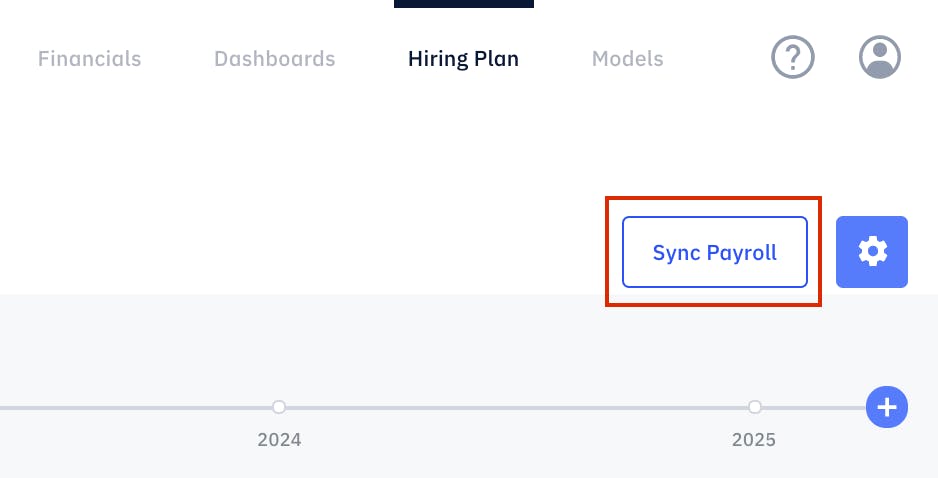
Color Highlights
We highlight the color of your new hire to differentiate how they were created.
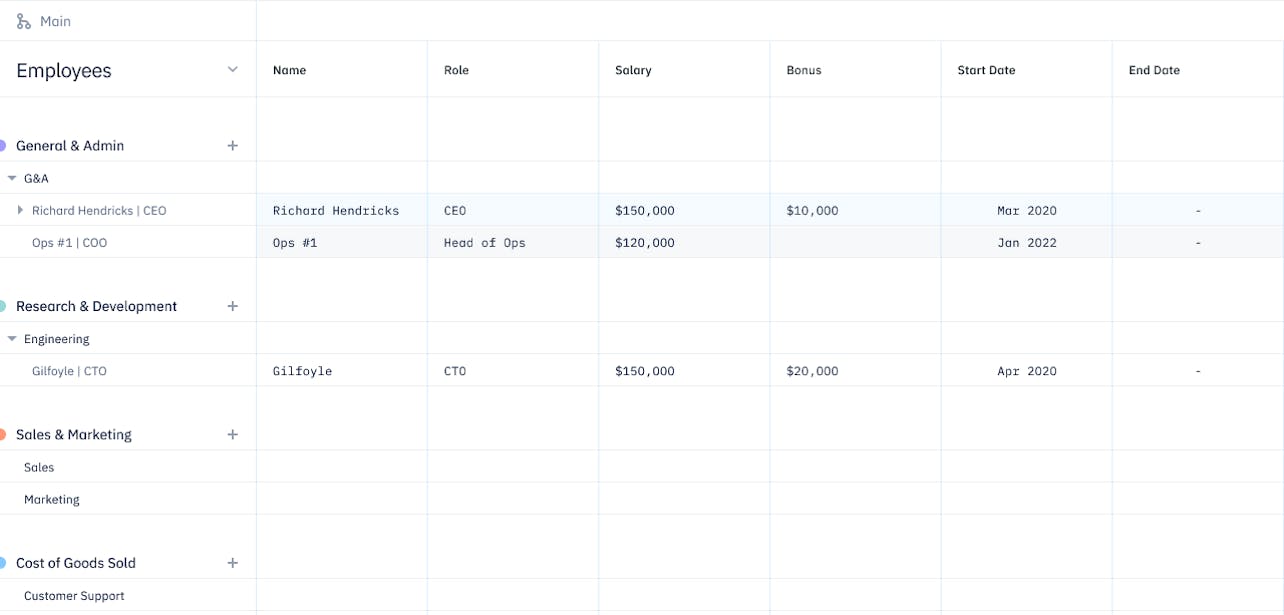
- Blue highlight means the existing hire was added from the payroll import connection.
- Gray highlight represents inactive employees, such as new hires who will be starting in the future or past hires who are no longer with the company.
- White highlight means the existing hire was added manually on the hiring plan.
Editable Fields
For the payroll synced employees, you can edit their role, salary, bonus, start date and end date. You can not edit their name. If you need to edit their name, please check with your payroll provider.
Similarly, for payroll synced contractors, you can edit their role, hourly wage, monthly hours, start date and end date. You can not edit their name and monthly costs(automatically calculated by multiplying hourly wage x monthly hours).
How Payroll Syncs
When a change is made on your payroll, it will also be reflected on Pry. Your payroll changes will be updated on the hiring plan. As your hiring plan is updated, the payroll forecast entries on the financial report will also be updated.