Import a CSV(beta)
If you're using banks we don't currently support, you can manually import CSVs to bring in your financial data to Pry. You can then use the imported financial data to do your financial planning. The import CSV is used for bank and credit card transactions.
CSV Formating
Your CSV file should have four columns: Transaction Date, Transaction Amount, Merchant Name, and Merchant Description. These are usually already pre-populated when you export a file from your online bank or credit card account.
Date field follow the US standard: MM/DD/YY (e.g: 07/15/21 for July 15, 2021)
Amount field should just be numerical values 0000.00 with decimal and hyphen (-).
Do not add commas or currency signs. You can adjust your currency on your project settings instead. (e.g: 7000.00 for a positive $7,000 transaction and -7000.00 for a negative $7,000 transaction).
Importing to Pry
1. Create a Manual Account
Create a manual bank or credit account on Pry where you want to import transactions. To do this go to your Financials tab and right click "Banks" followed by "Add Sub-Account"
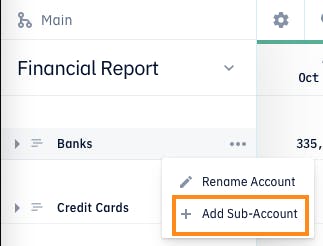
2. Access Link & Select CSV file
After you have a CSV file in the correct format and created the bank or credit card account, go to: https://app.pry.co/workspace/main/import/csv and select a CSV file from your computer to upload.
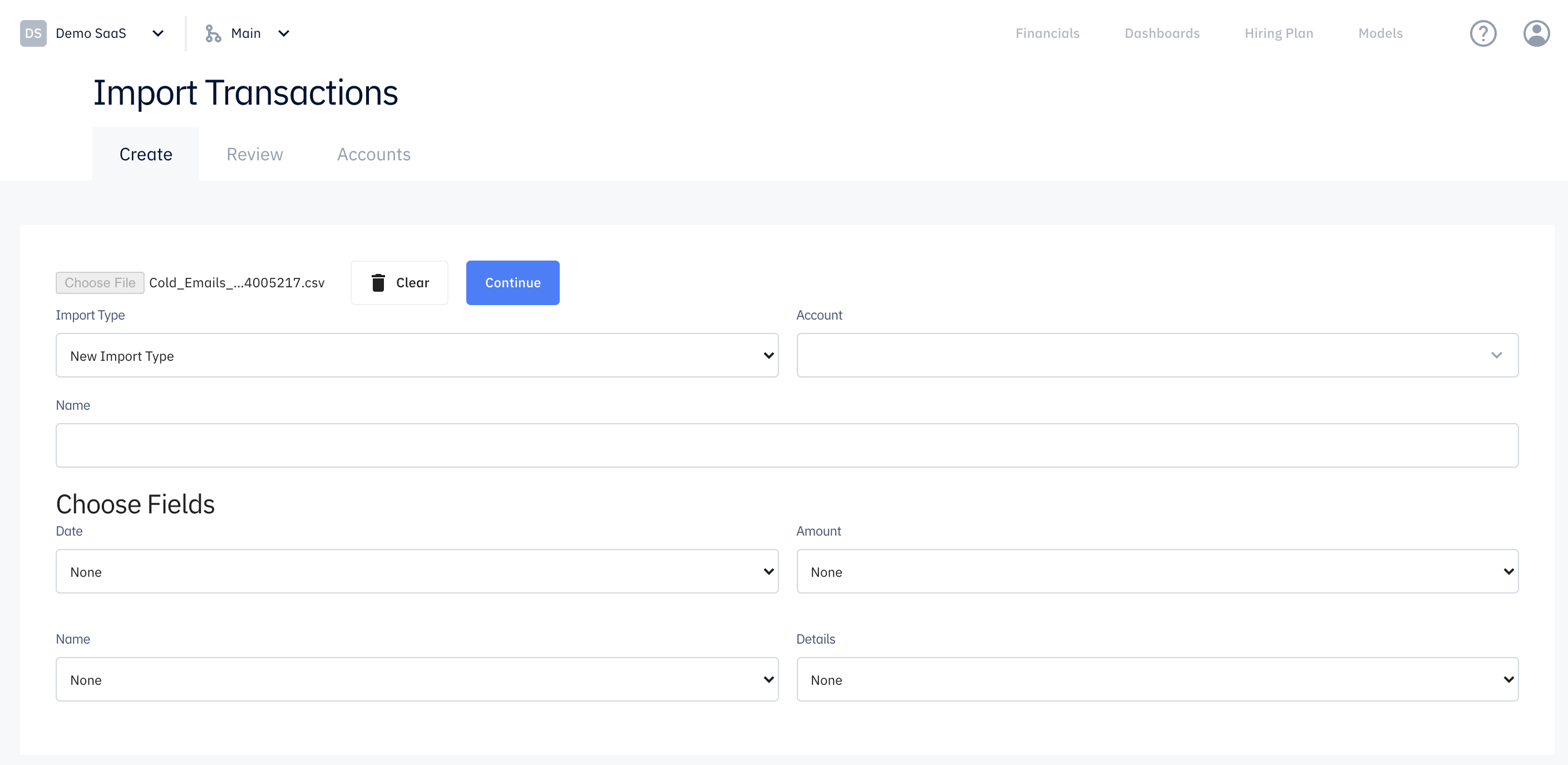
3. Mapping Fields
Map the fields to your CSV, here are some additional information:
- If this is a new import type, leave as is.
- Select the account where you'd like to import the transactions under (this is usually a bank account or credit card account).
- Name this import (e.g: Initial Jan - Jun 2021 import or July 2021 Import)
- Map the name, date, amount, and details fields with the fields on your CSV.
4. Review Transactions
Review the transactions to make sure everything looks correct. The transactions should appear on the financial report or on the Review tab.
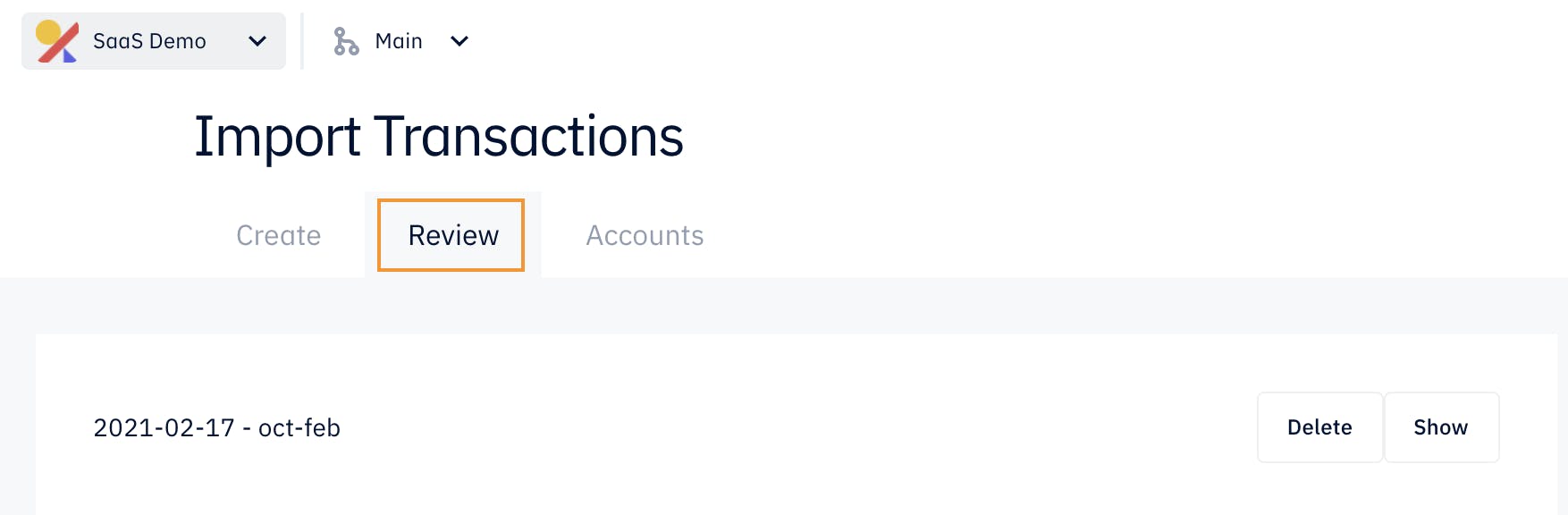
5. Updating Account Balances
Set the ending balance of the manual account on the Accounts tab after each import.
This step is very important. If you skip this step, your bank and credit card balances will look very weird after a csv import.
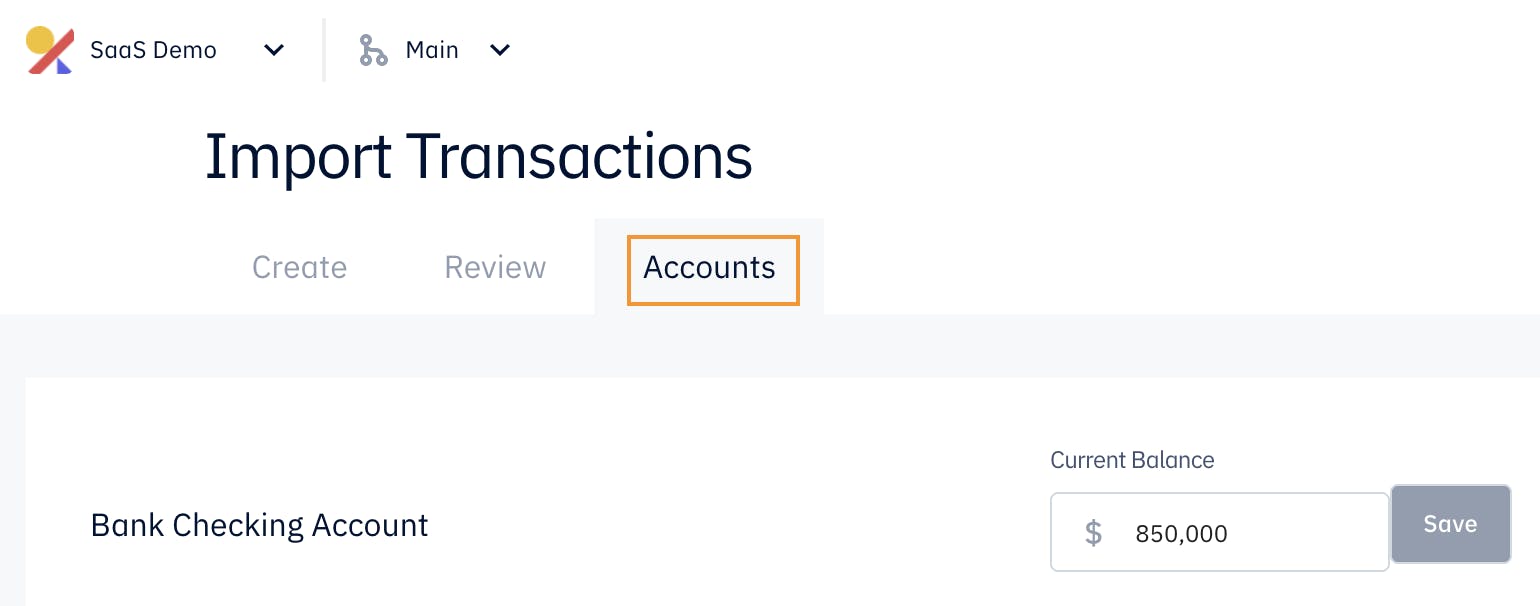
Post Import
You still need to categorize these transactions after the import in order for your books to be up to date. Also set a reminder on your calendar to upload your transactions every month so all your transactions are accounted for.