Tags
Tags are useful if you want to label transactions with different references so you can filter them out later or run custom reports.
Create and Manage Tags
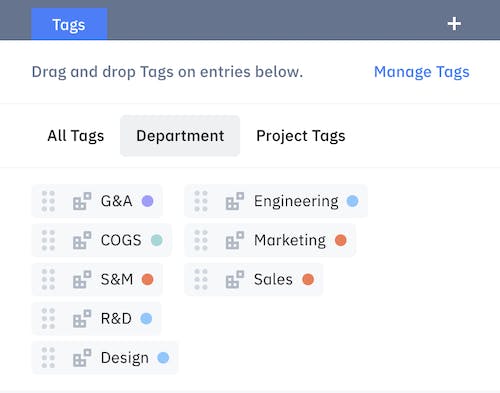
To create new tags, click on any cell on the financial report and click on Tags > Manage Tags. You will see department tags by default. To create a new type of tag, click on the "+" sign.
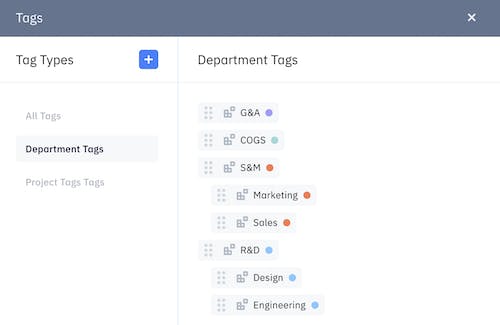
To tag a transaction, drag and drop the tag into the transaction in the entry list view. If you tag a vendor, it will automatically tag all of the transactions within that vendor.
Department Tags
Department tags are included by default and they're different and special. Department tags are used in the hiring plan. There, you can customize tags for your departments and assign employees and contractors to their corresponding departments. All of the hires within each department will be labeled by that department tag automatically.
When you run a department report(under Financial Report drop-down), you can break down your transactions by departments by tagging the transactions with department tags.