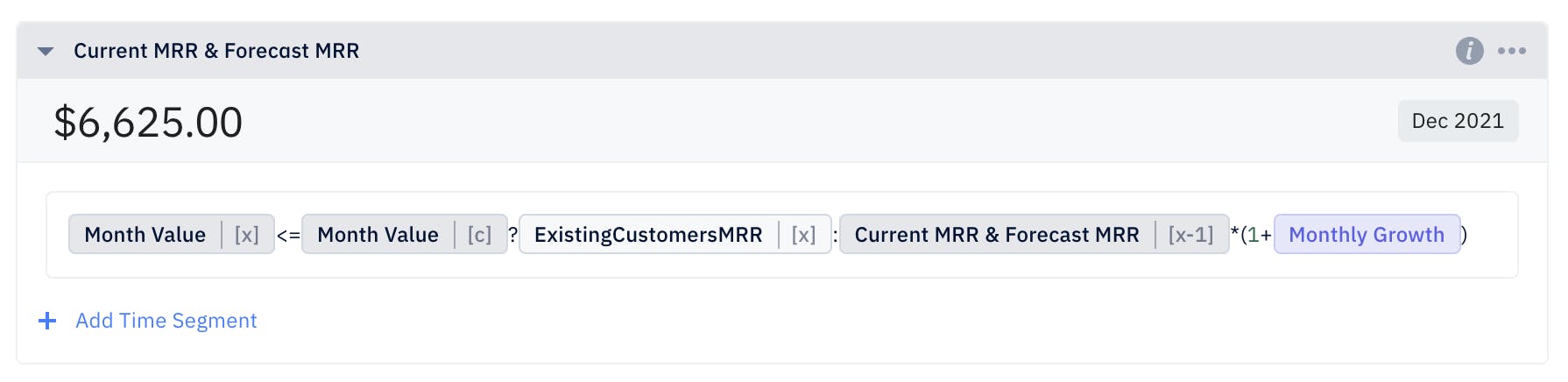Google Sheets
Overview
Pry has an integration with Google Sheets to help you automate actual data while modeling. This integration allows you to import numbers as a model input to be used on our Models feature. The input can be used on formulas to track financial and non-financial KPIs or increasing accuracy on your revenue forecasting.
Some use cases for the Google Sheet integration:
- Automate your sales pipeline with leads and SQL numbers from your CRM into projected customers. Get more accuracy on your future customers based on your existing number of leads from your marketing efforts.
- Track your existing customers and their projected revenue so your actual customer base is always accurate on Pry. You can forecasts for new clients on Pry and add it on top of your existing customer base.
Spreadsheet Format
In order to best use the integration, some key points should be taken note of:
- You should only use number formats on the cells you want to import. Currencies formatting is fine. Avoid importing text and symbol formats as these will show as ERRORs on Pry.
- You should have separate tabs for actual data vs the metrics you want to import. This will allow your data to be automatic updated on Pry as your database is updated. You can reference this spreadsheet for an example where we pull in the Monthly Revenue of Existing Customers and the Customer count at any given months.
- For the metrics that need to be imported, you need to create a Named Range (under Data -> Named Range) for each set of data you want to import to Pry. On our sample spreadsheet, we created two named ranges, one for the Existing Customer MRR and another one for Existing Customer Count. You will see a list of the Named Ranges you have created and these will show up on Pry for you to choose after connecting your Google Drive account to Pry.
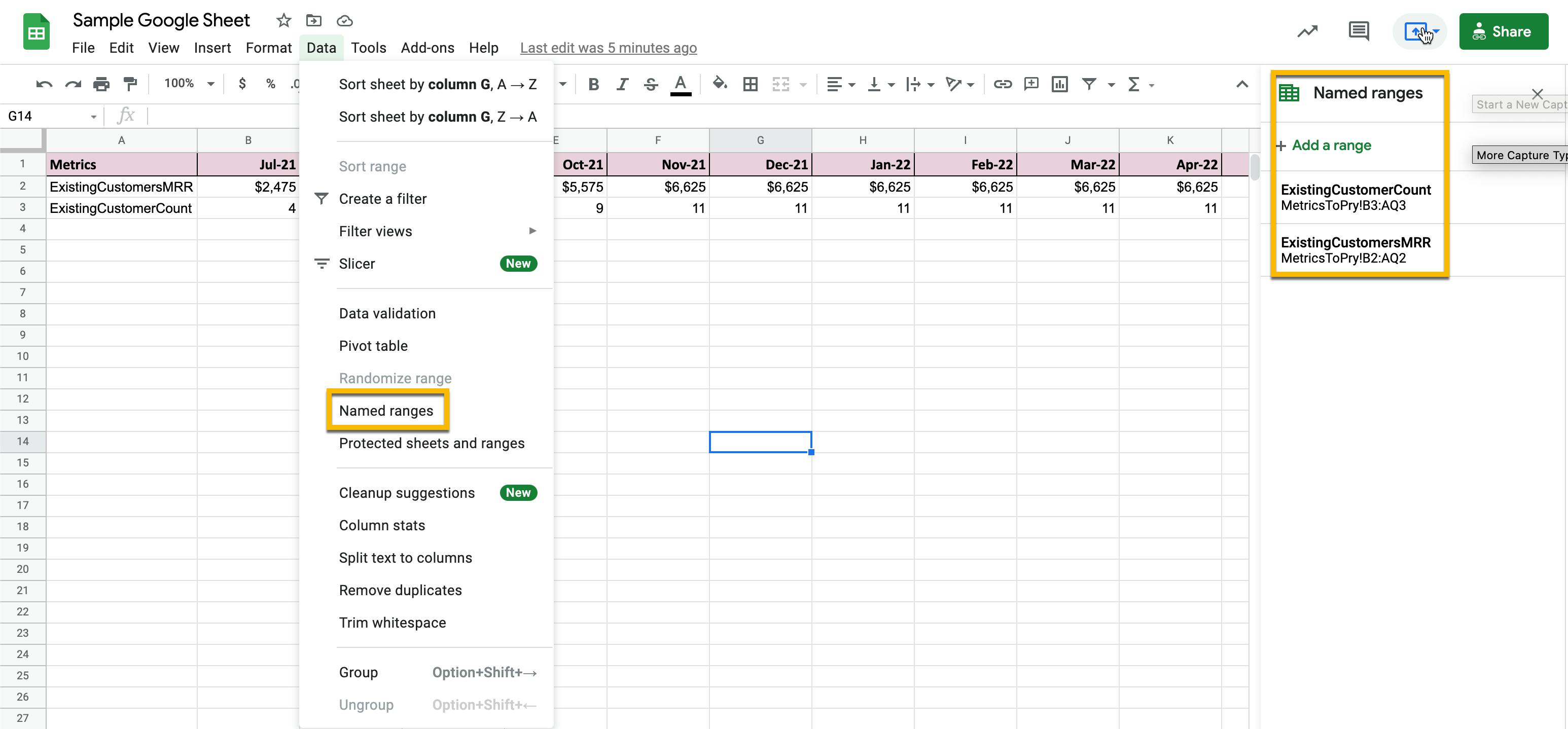
Tip:You can use Zapier or other CRM integrations with Google Sheets to automatically populate your Google Sheet so the data will automatically be synced to Pry.
Connect to Google Drive & Creating Input
To get started with the Google Sheet integration, you need to connect an existing Google Drive account or use a public Google sheet link. Head to the Models page on Pry and click on the + icon next to Inputs:
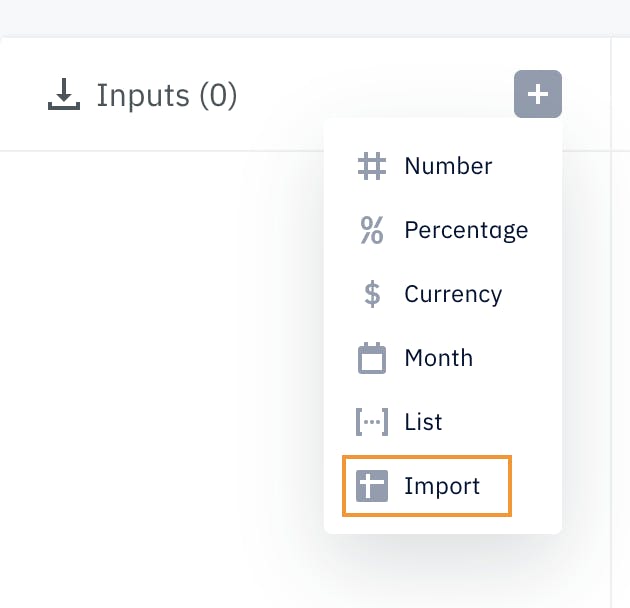
Afterwards, you will be prompted to choose between connecting a Google Drive account or inserting a public file link. If your Google Sheet contains company sensitive information, we recommend you to connect to a Google Drive account.
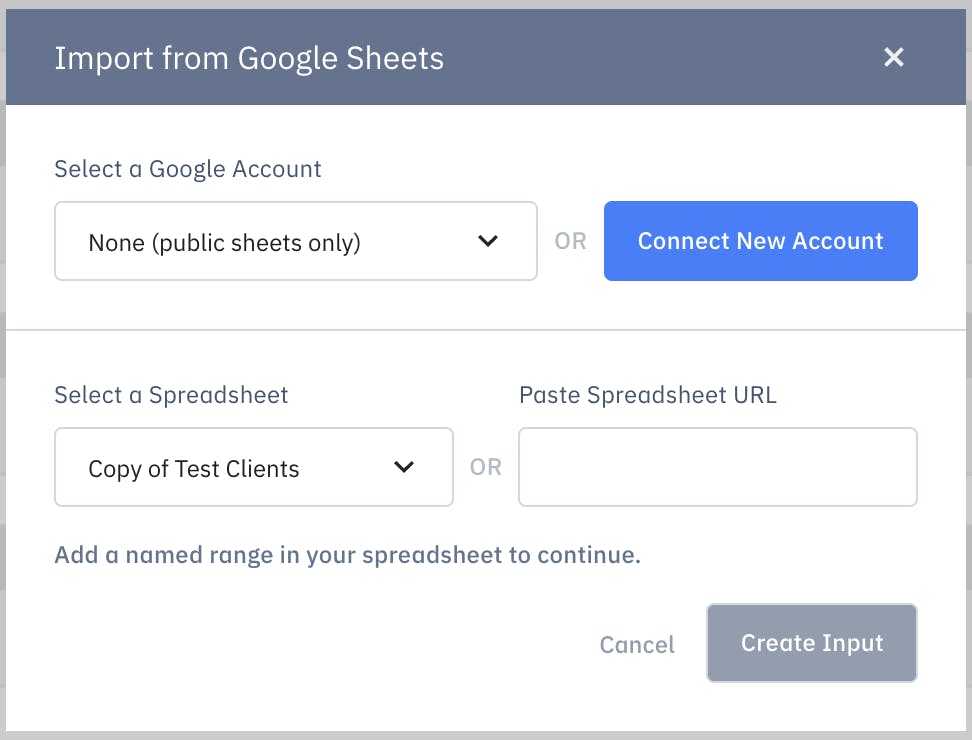
Once you have connected a Google Drive account, you will be able to view all the spreadsheets you have access to and any public sheets you have added. The steps to import the data is:
- Select a Spreadsheet
- Select a NamedRage (Reference to Spreadsheet Format section for more info)
- Select the Range Start Month (In the sample spreadsheet, this is July 21)
- Select Create Input
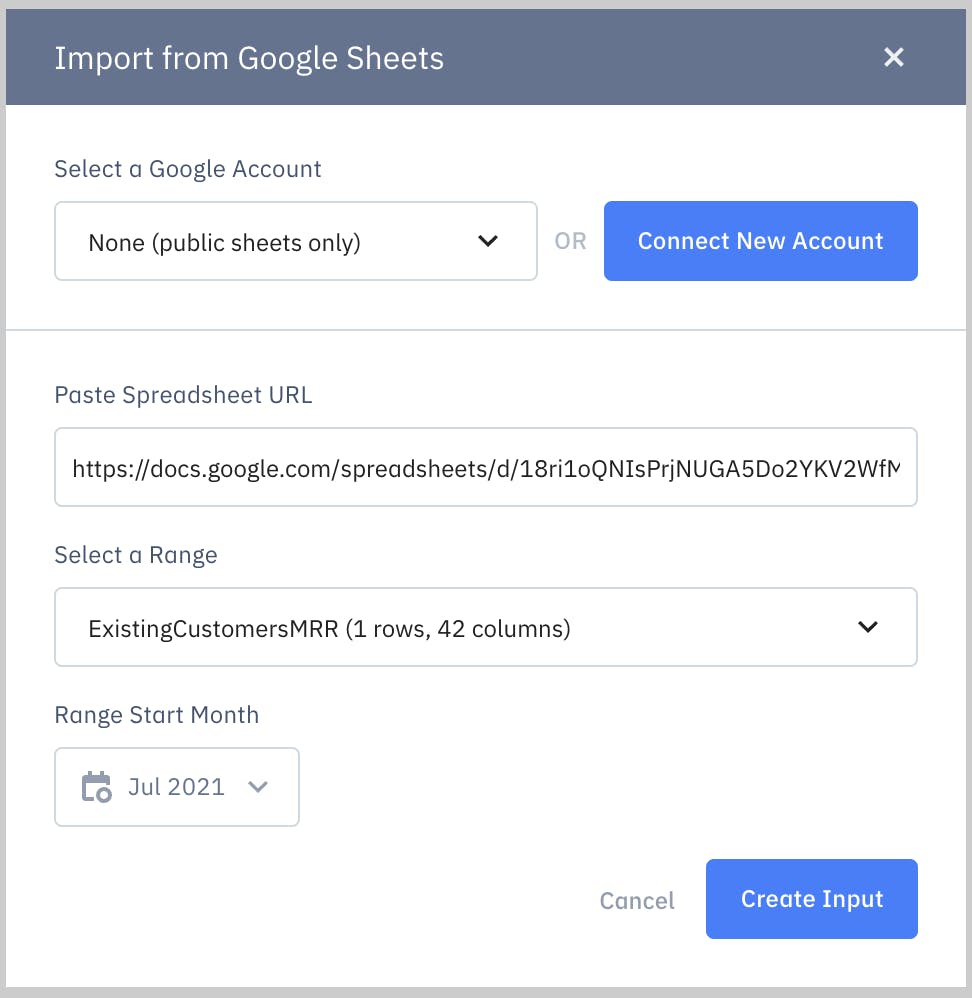
After the input is created, you will see it displayed on the Input column and the data will be on the table when you scroll down the page. This data will be constantly updated to your Google Sheet and can be synced manually.
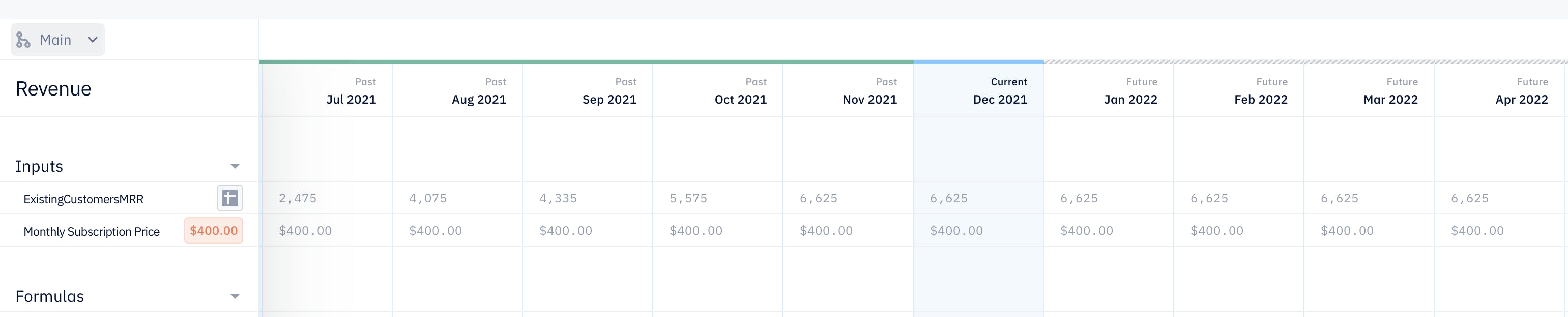
Sync Button
After your Input is created, it will be displayed on the Input column and a sync button will appear. We have a daily sync to your Google sheet so the data is updated frequently, but this sync button can be used to manually sync your Google Sheet data to Pry immediately.
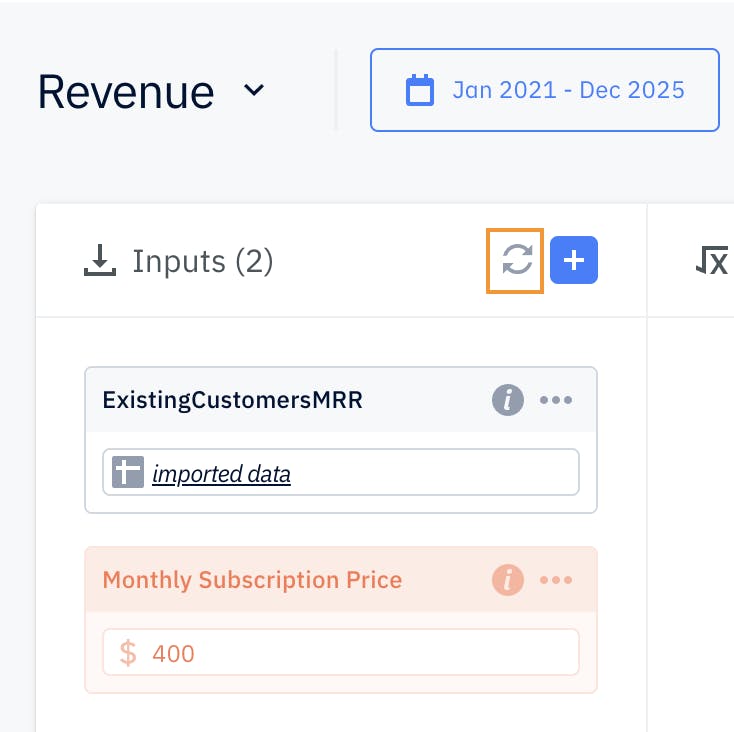
Post Import
You can freely use your imported variable in your calculations and forecast. Here are some examples of what we can do with the imported "ExistingCustomerMRR" data.
Calculating ARR
We can use the CustomerMRR data and multiply it by 12 to get your current ARR.
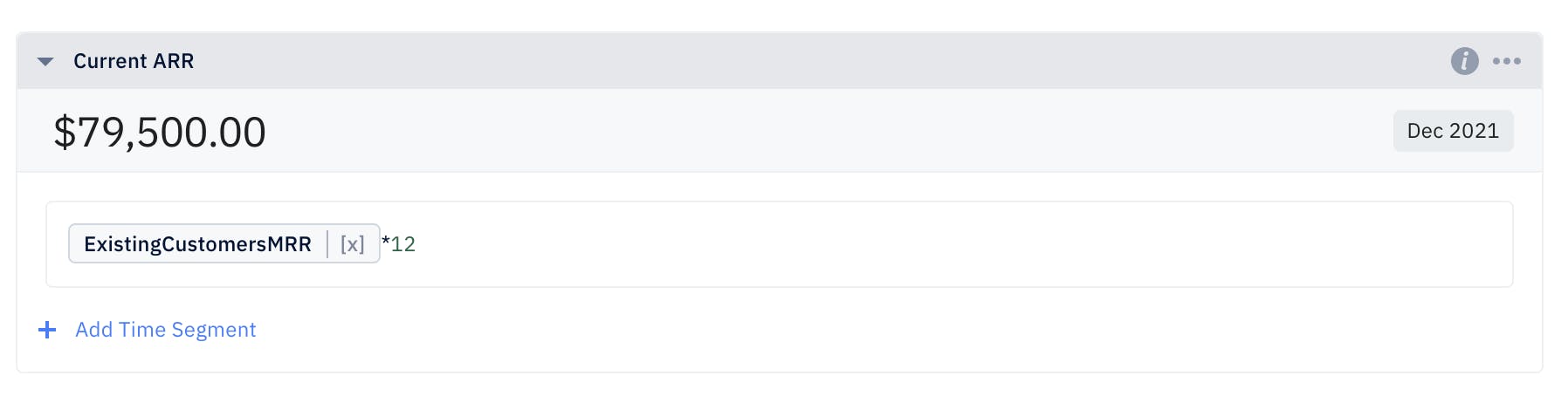
Forecasting Revenue
We can run if statement to use our ExistingCustomersMRR for our current and historical months and apply a 10% m/o/m growth for future months.