QuickBooks Online
Pry integrates with QuickBooks Online to sync with your accounting data through API access. Our API is a secure connection that doesn't share password data and can be revoked at anytime via the QuickBooks platforms.
Once synced, your financial data will be categorized in a familiar manner.
Data Flow
Pry syncs with your General Ledger on QuickBooks. Your chart of accounts and your transactions will be synced to Pry.
It's a one-way sync from QuickBooks to Pry, Pry does not revert any changes back to QuickBooks.
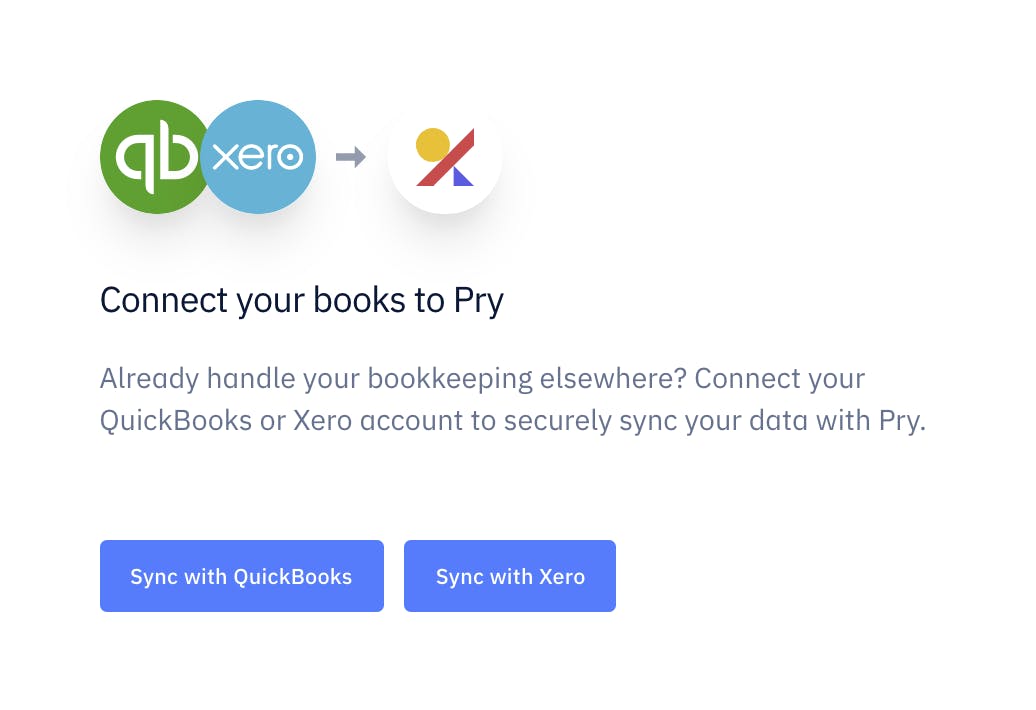
Getting Started
To connect your QuickBooks account to Pry, follow these steps:
- Go to the Get Started page.
- Update your project name. Save and continue.
- Click Sync with QuickBooks and follow the QuickBooks authentication process.
- Log in to QuickBooks
- Select the organization you want to connect to and click Allow Access.
- Your QuickBooks data will now be synced on Pry.
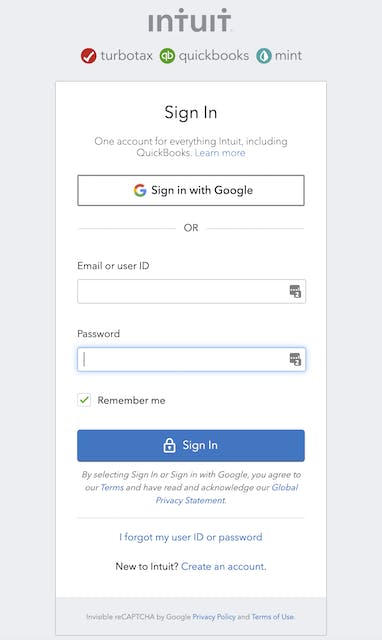
Data Sync
- Pry syncs with QuickBooks once a day automatically.
- You can also manually trigger a sync with QuickBooks. Click on the user icon on the top right. Click on Accounts > Sync with QuickBooks.
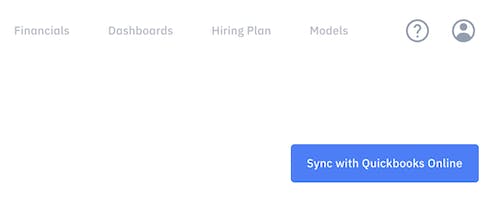
QuickBooks Classes
If you use Quickbooks classes, you are able to import them as Pry tags in order to run reports or filter by Classes. Here are the steps to sync QuickBooks Classes:
- Connect to your Quickbooks account during the setup process. If you have skipped the initial connection page, you can go back to Accounts page.
- After connecting to your Quickbooks account, head to the Financials tab and click on any cell. After that, click on the Tags tab followed by Manage Tags.
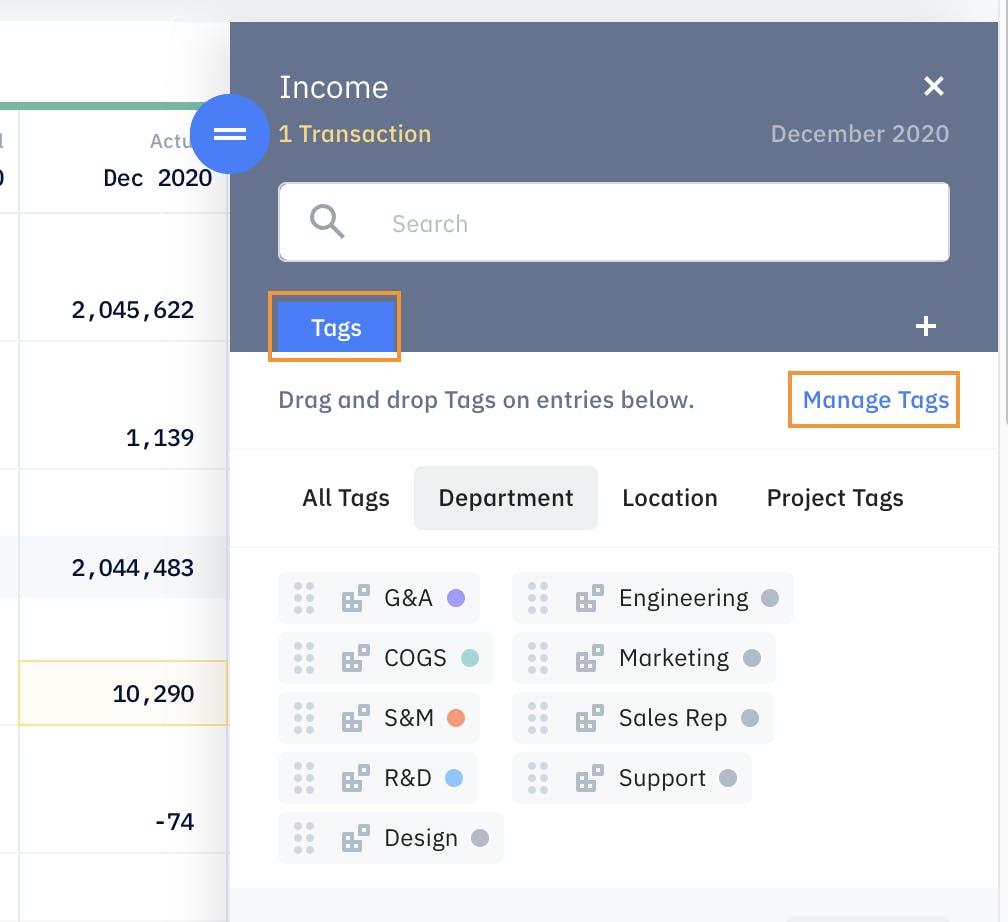
- On the Tag Management Interface, click on QBO Classes Icon
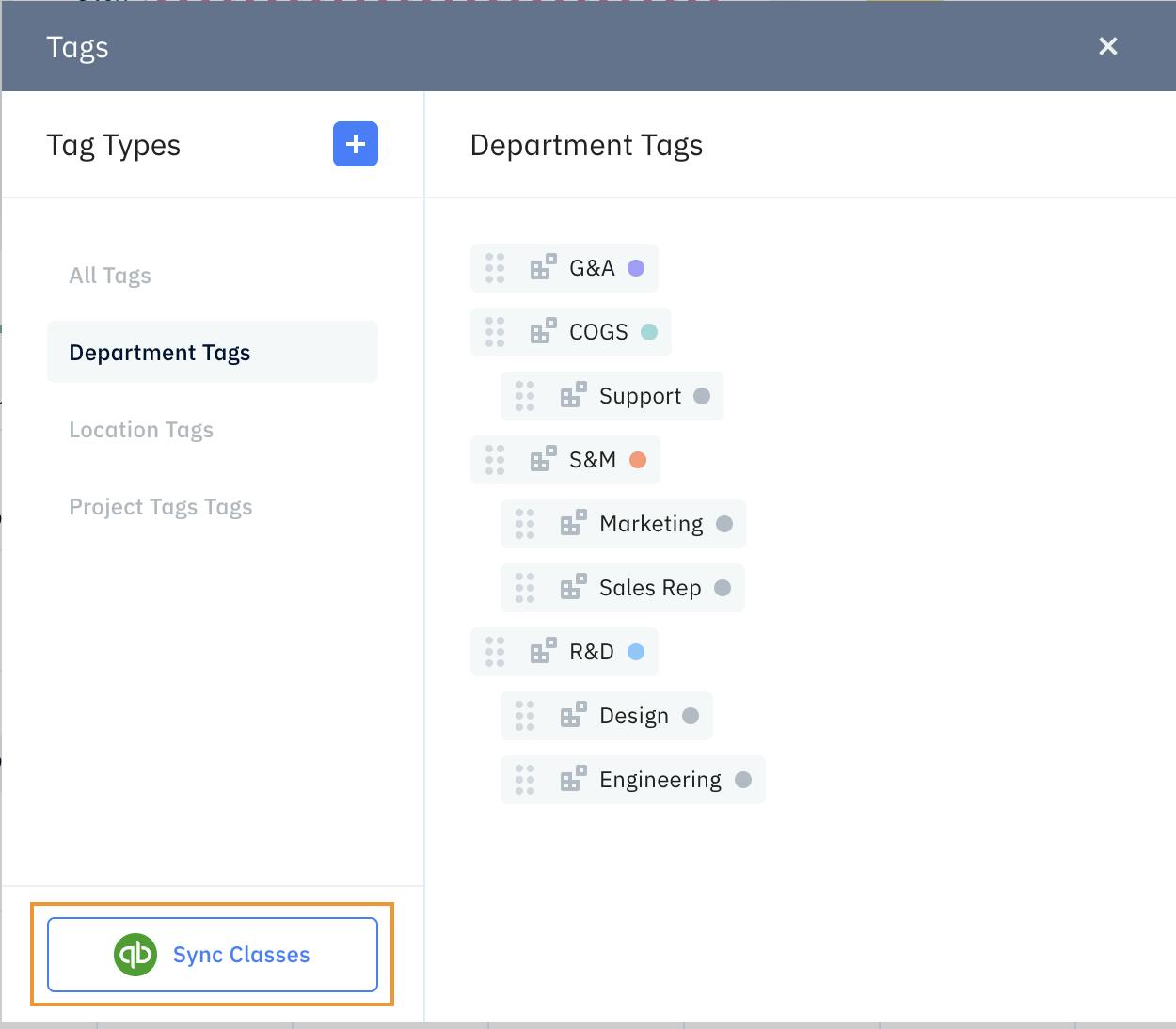
- Use the Pry Tag Management Interface to map QBO Classes to departments or create a New Pry Tag for the QBO Classes.
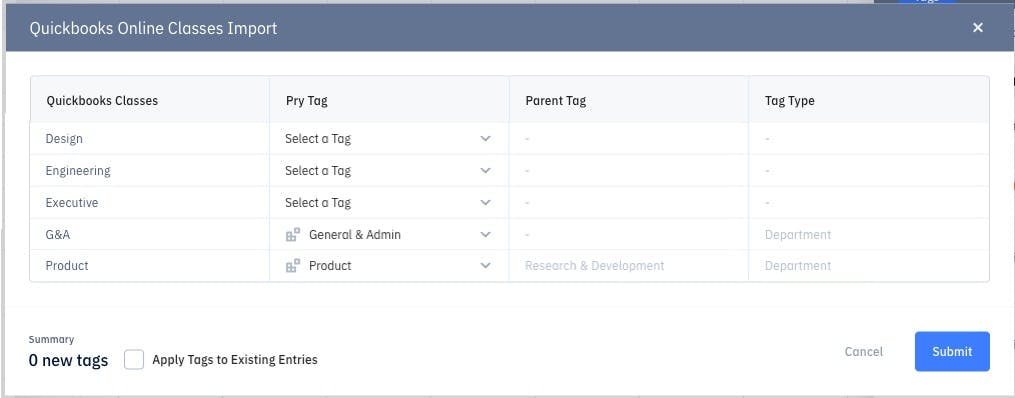
- Once you are done mapping all the QBO Classes, make sure the box to Apply Tags to Existing Entries is checked. Press Submit when done. Your historical transactions should now contain the Pry tag with the Classes you have synced over.
Tip:With the QBO Classes integration, you can create custom reports based on Classes or filter transactions with those Classes by using the Search field on the Financial Report.
Disconnect from QuickBooks
- You can disconnect your QuickBooks connection from your QuickBooks account.
- You can request Pry to disconnect your QuickBooks account using the in-app chat.