Navigating Pry
Navigating through Pry is easy and straightforward. Our features are interconnected and work together to give you a holistic view of your finances.
Adjusting the Date Range
You can adjust the date range selector to set the start date and end date of your financial plan. You can forecast up to 5-years on Pry.

Start Date
The left circle on the date range selector represents the start date(mm/yy). Drag it to the left to change your start date to start earlier.
End Date
The right circle on the date range selector represents the end date(mm/yy). Drag it to the left to change your end date to end later.
Actuals End Date (middle circle)
The middle circle on the date range selector is a trigger point to switch between actuals and forecasted. It represents the actuals end date(mm/yy). If you're doing accounting on QBO/Xero and your books have not been updated yet, you can move the middle selector back to the previous month(or to the date when your books were last updated). On your financial report, it will display the actuals data based on this actuals end date.
Navigation Bar
The navigation bar is located on the top right. You can switch before our features: Financials, Dashboard, Hiring Plan, and Models.
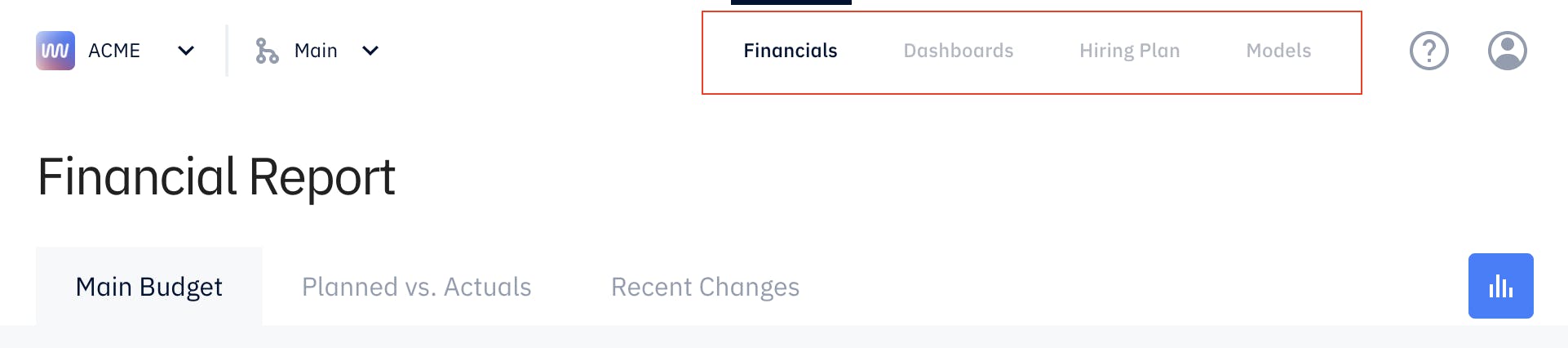
At the top right corner, click on the ? icon to view docs, reset tips, hide tips, or get help.
Next to it on the right is the user icon. Click on it to access your Accounts, Settings, or log out of your Pry account.
Switch Between Projects
To switch between projects, click on the drop-down of the project name on the top left corner. Select the other project to switch to it. Alternatively, you can also access your projects on the Settings page.
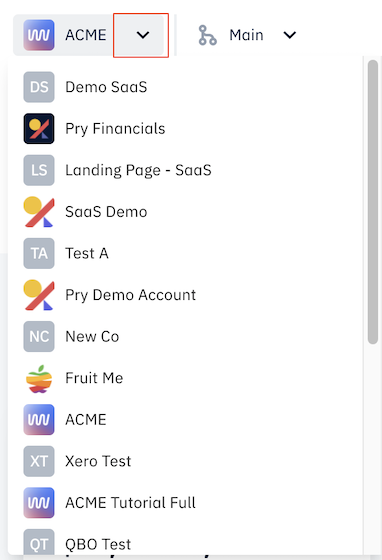
Switch Between Scenarios
To switch between scenarios, click on the Main drop-down next to the project name on the top left. Select the other scenario under Scenarios to switch to it.

Switch Between Reports
To switch between reports, click on the Financial Report drop-down on the financial report. You can access the Department Report, Balance Sheet, Custom Reports and export to Google sheet.
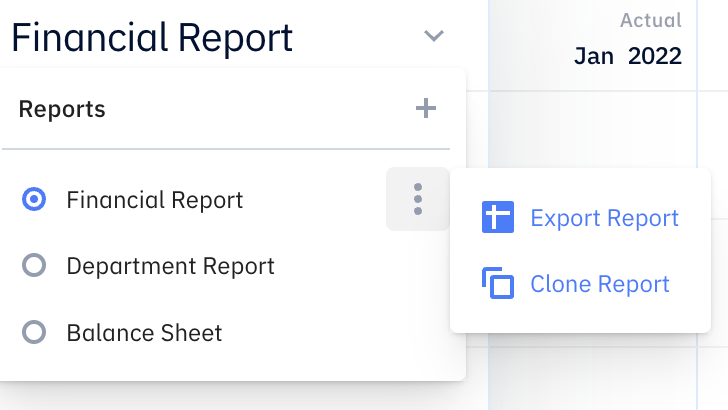
Undoing Actions on Pry
By pressing Command+Z or Ctrl+Z on your keyboard, you can reverse your last action, so long as it hasn’t been more than 15 minutes. A confirmation modal will appear asking you to confirm your undo action.

After confirming an action, a notification will appear in the top-middle of your screen that gives you the option to redo the action.
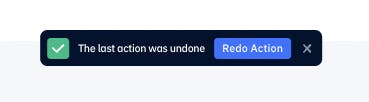
Keep in mind that some actions cannot be undone–such as linking your bank account to Pry. In such cases, a notification will appear that an action cannot be undone.